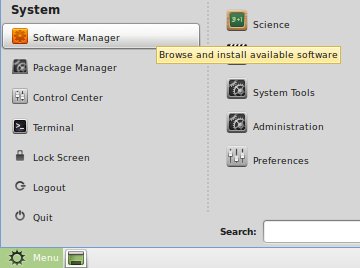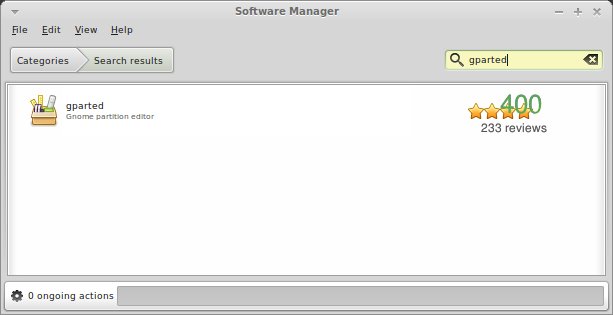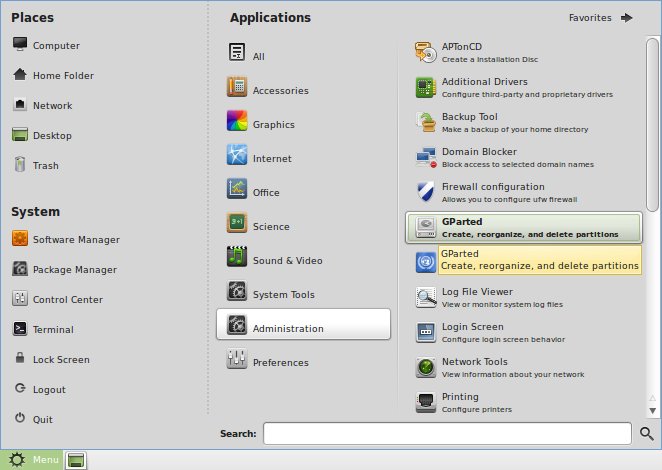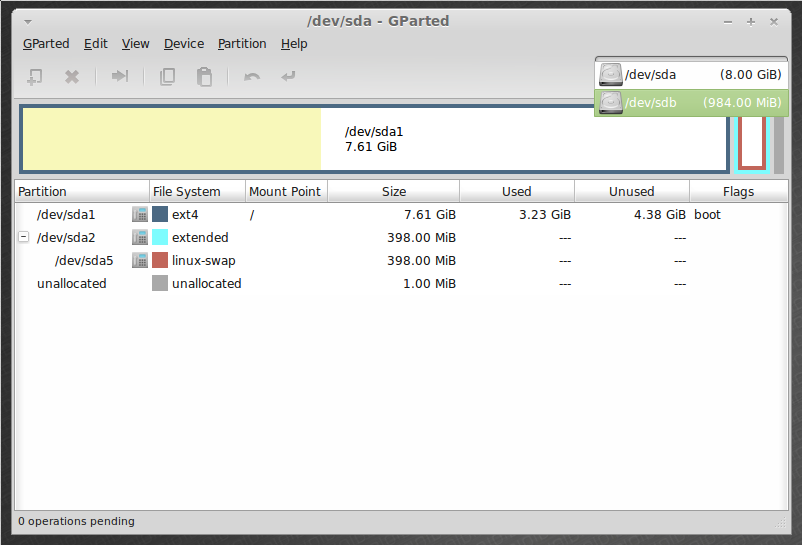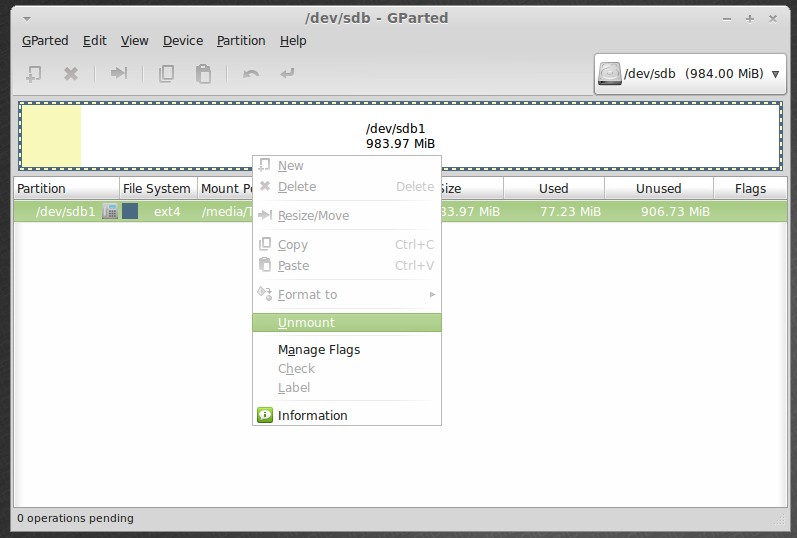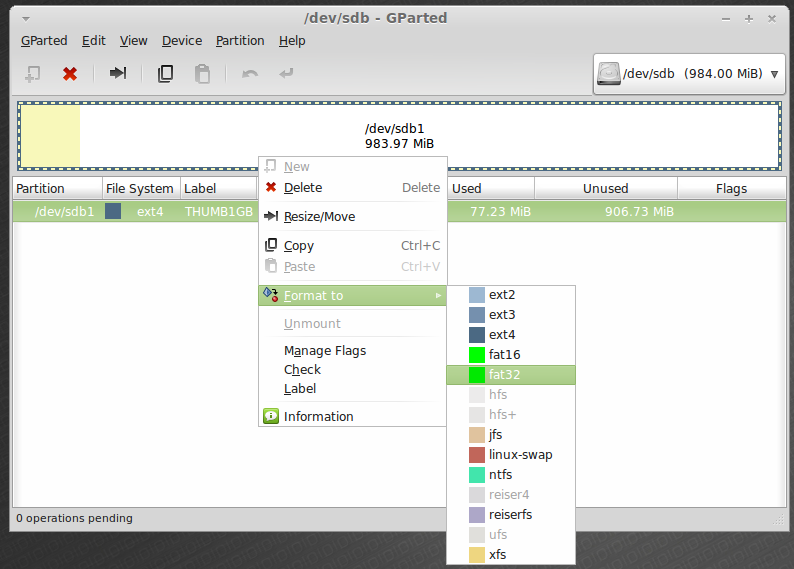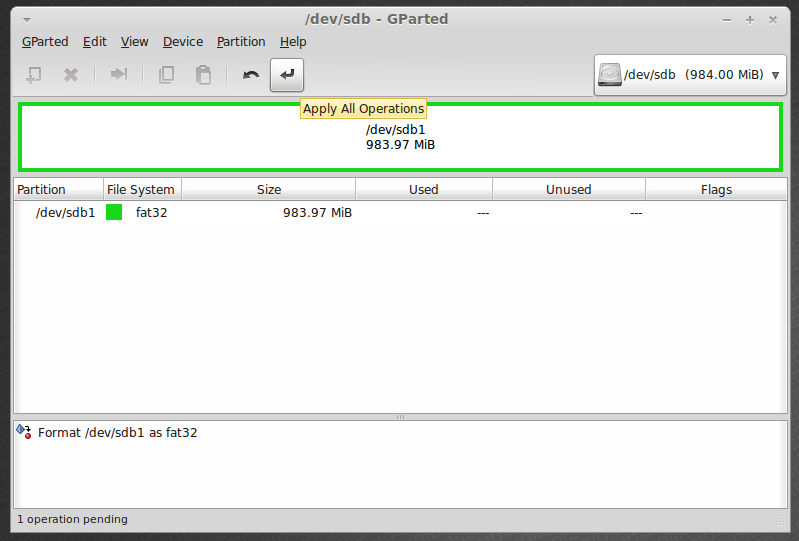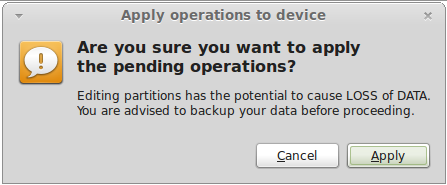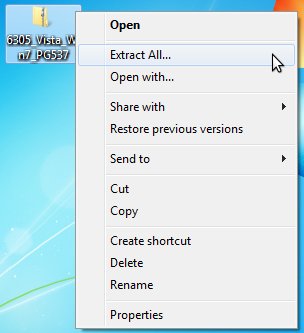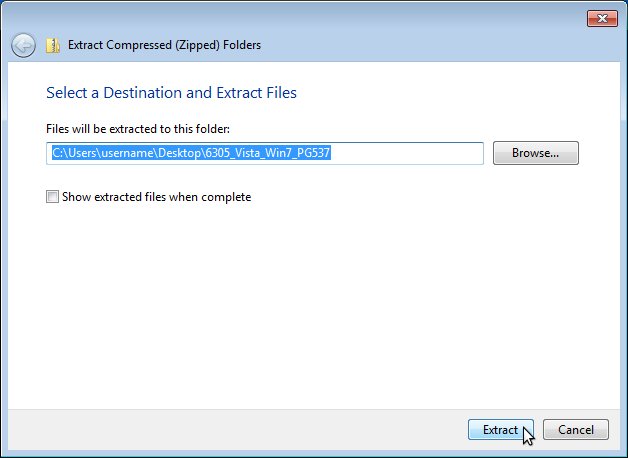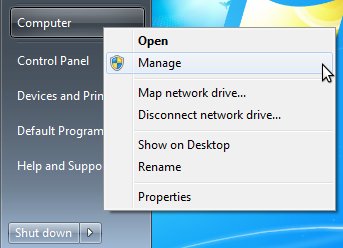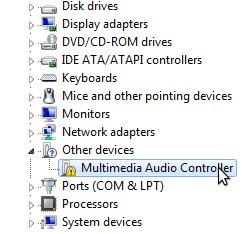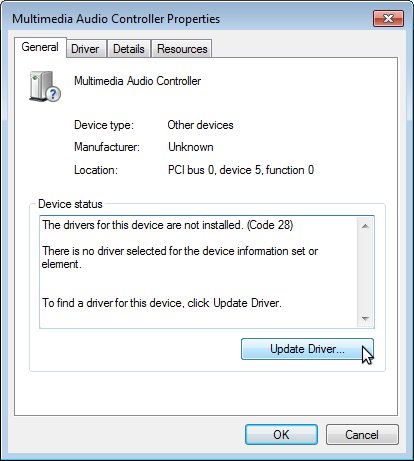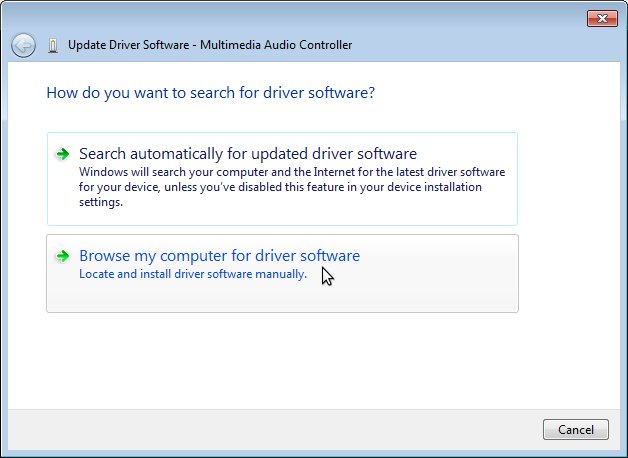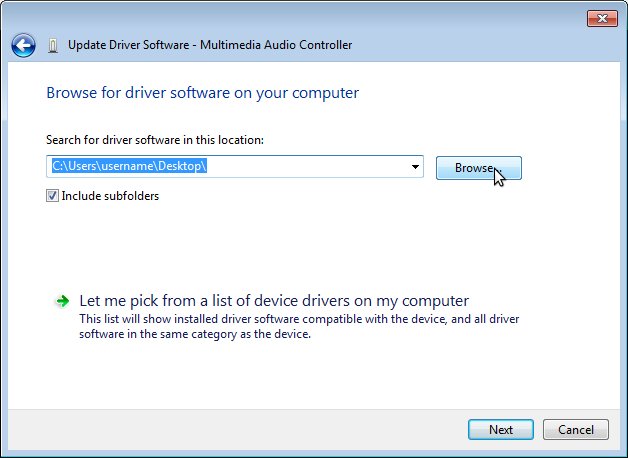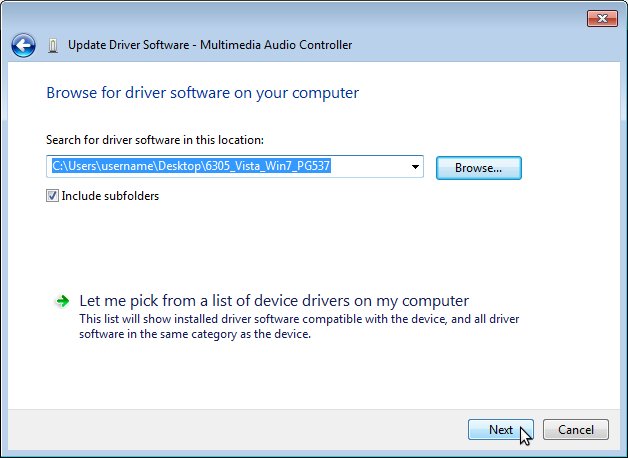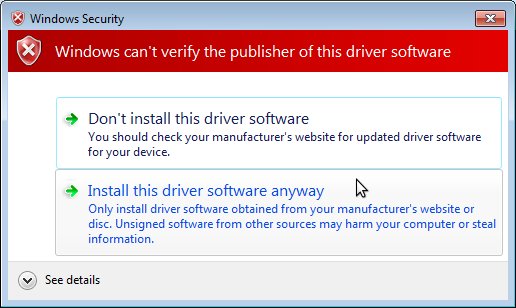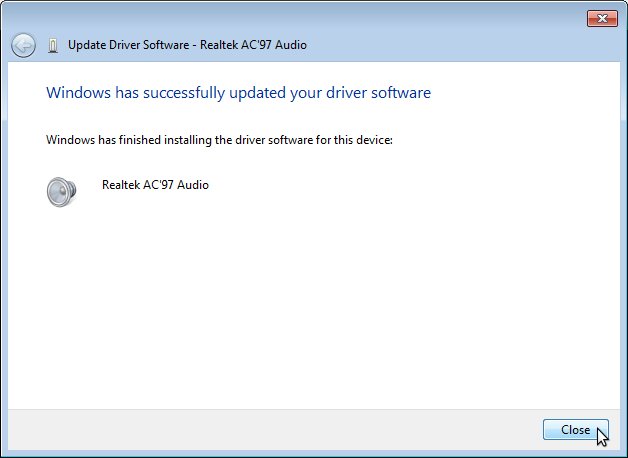Lenovo ThinkVantage System Update 4 not working over RDP
when trying to run Lenovo ThinkVantage System Update 4 over RDP it closes itself after the splash screen …
one has to run it in compatibility mode “Windows XP (Service Pack 3)” for whatever reason …