getting sound working in virtualbox guest windows 7 - no audio output device is installed
to get the sound working start up windows 7 and download the realtek AC'97 sound driver to your desktop. therefore click on the following link, accept and click ’next’ and download the very first driver “Vista/Win7 (32/64 bits) Driver only (ZIP file)” from any mirror …
and extract it by right-clicking and selection “Extract All…”
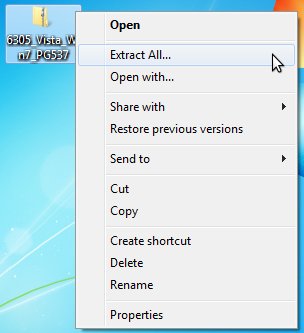
select “Extract” on the next screen and wait for the file to be extracted.
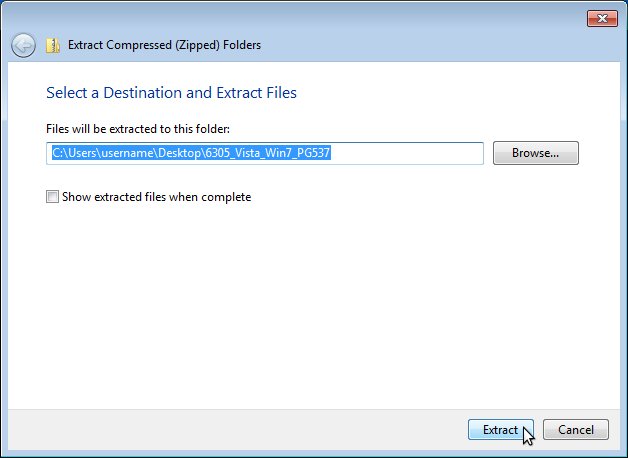
when it is done click on the “Start”-Button and right-click “Computer” and select “Manage”.
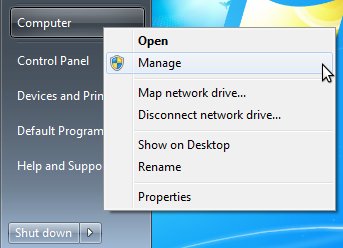
the computer management console opens. select “Device Manger” in the left tree.

on the right side you should now see a device with a warning sign named “Multimedia Audio Controller”
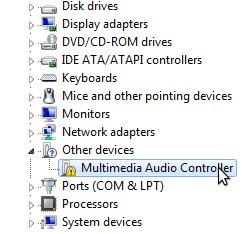
double-click on that and select “Update Driver…” in its properties.
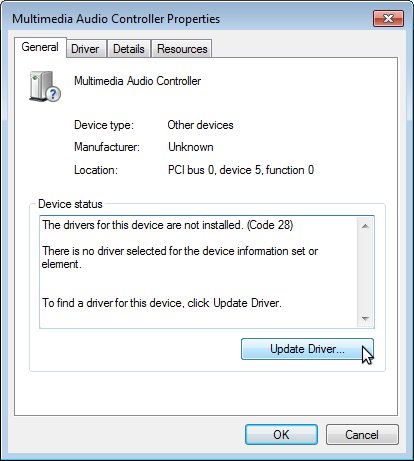
choose “Browse my computer for driver software”
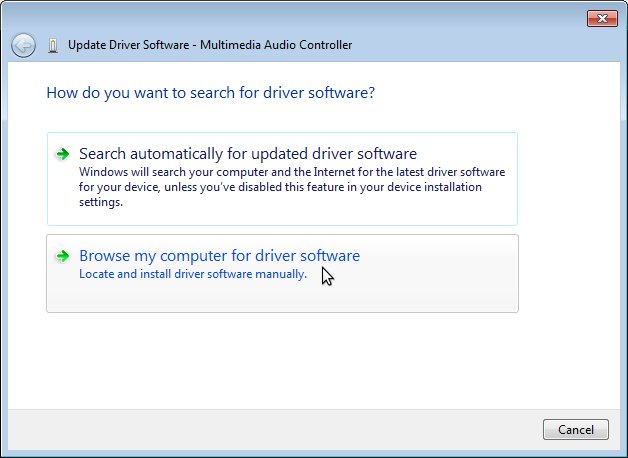
and click the “Browse…"-button in the new window
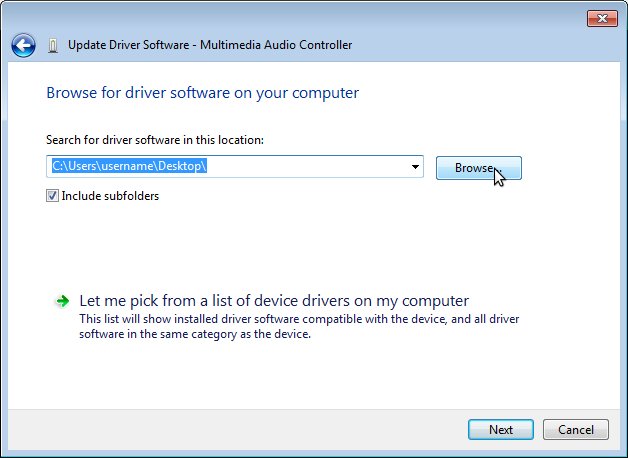
select the lately extracted folder and click on “OK”

make sure the option “Include subfolders” is checked and confirm the step by clicking on the “Next”-button.
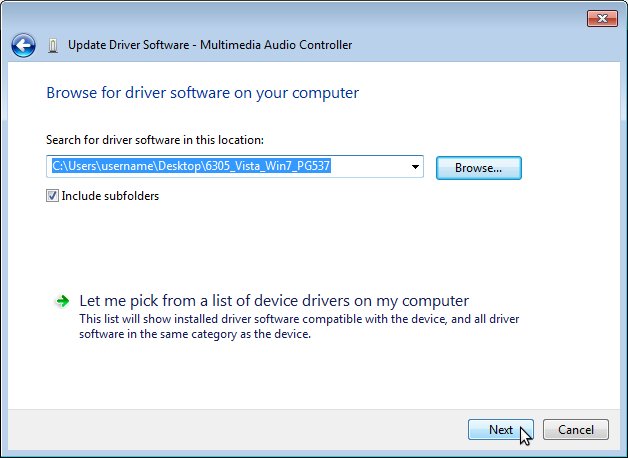
confirm the windows security popup by clicking on “Install this driver software anyway”
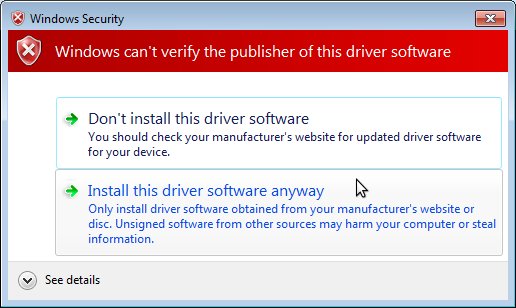
and wait for the installation to finish.
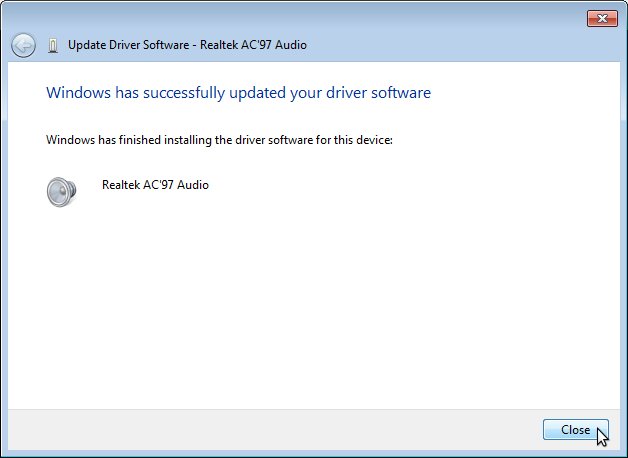
you now have sound in your vm.
Comments (2)