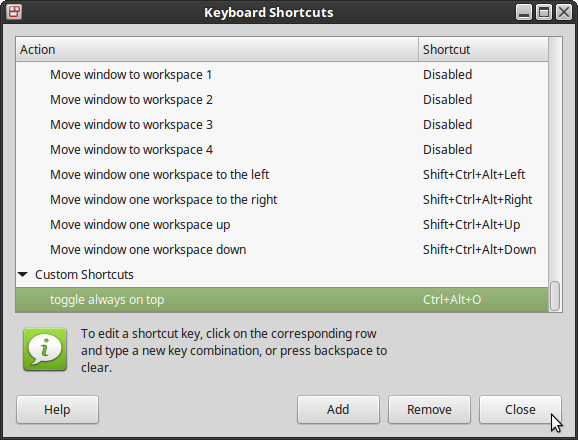toggle window "always on top" via shortcut
When I use Windows I still use the aged tool WinSplit which brings the shortcut “CTRL+ALT+O” with it. This keeps the current window always on top of all other.
I wanted this functionality (and the shortcut) also on my laptop which is running Linux Mint.
This works without any additional software as the functionality is built-in and available via the context menu of every programme icon.
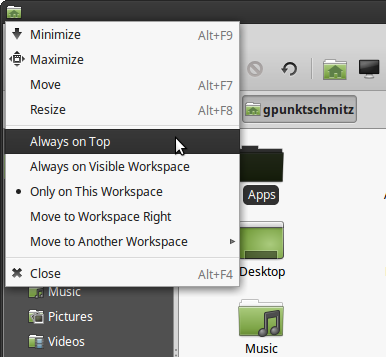
And a programme to add shortcuts exists also.
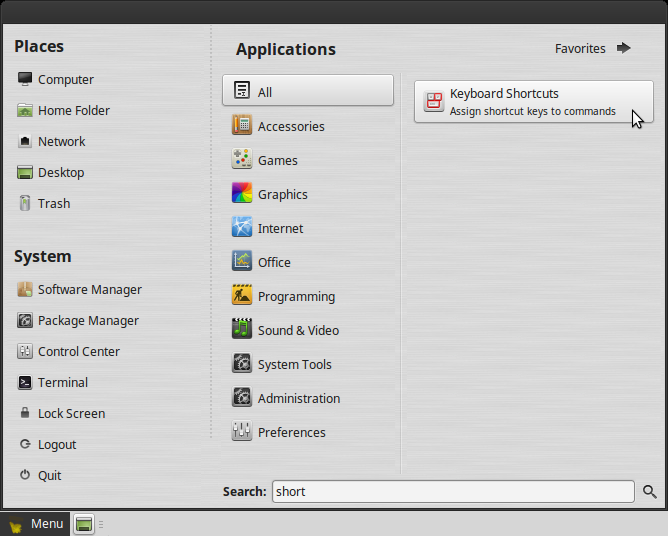
So, starting the programme “Keyboard Shortcuts” and click the “Add”-Button.
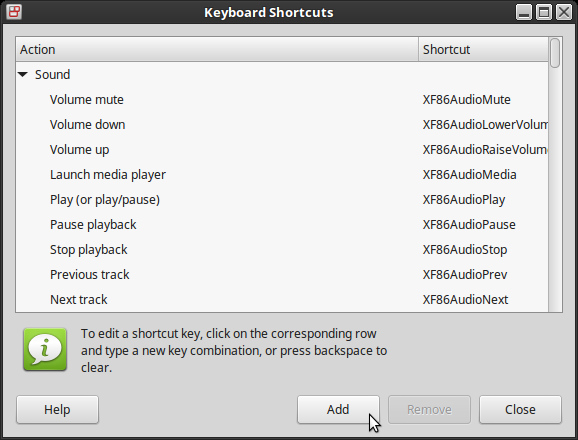
Entering a name and the following as the command:
wmctrl -r :ACTIVE: -b toggle,above
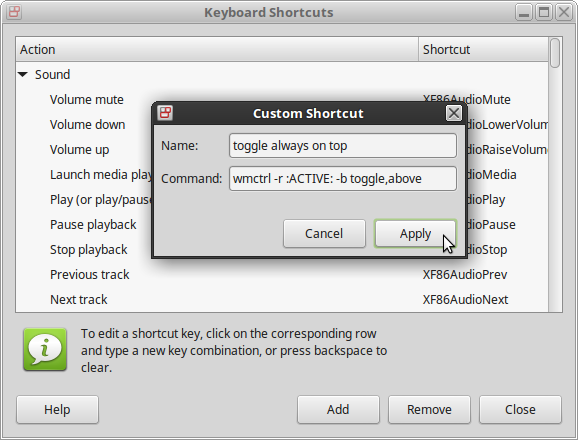
Once the shortcut is added you click on the column “Shortcut” of if (where it says “Disabled”).
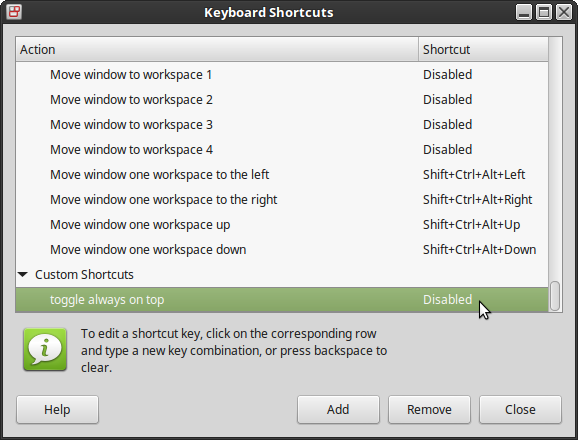
Now you can add the favoured shorcut by simply pressing it.