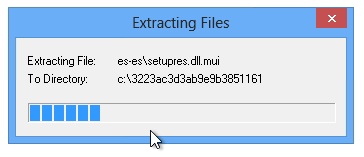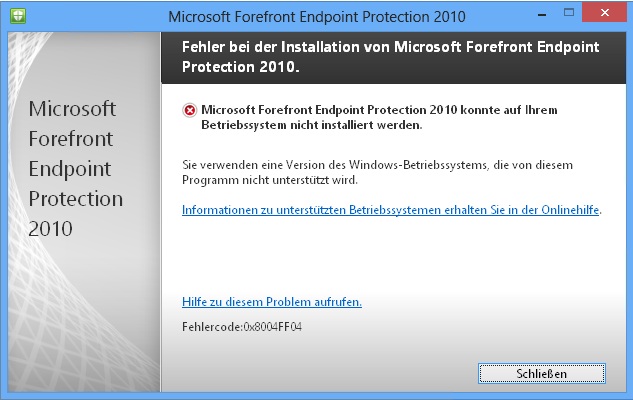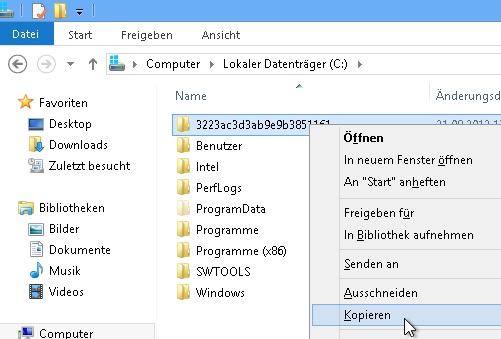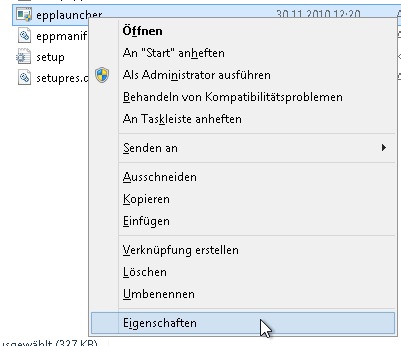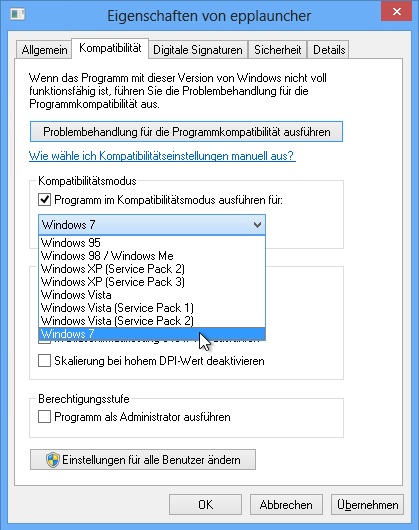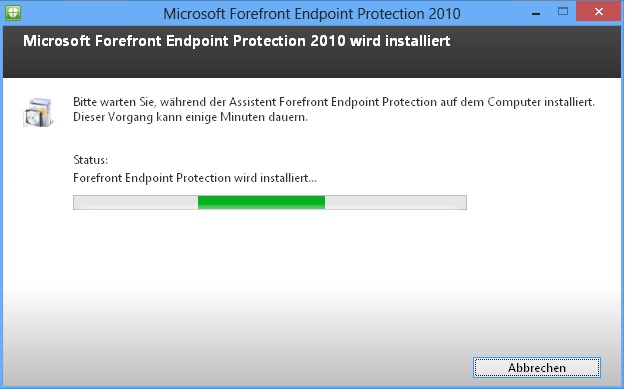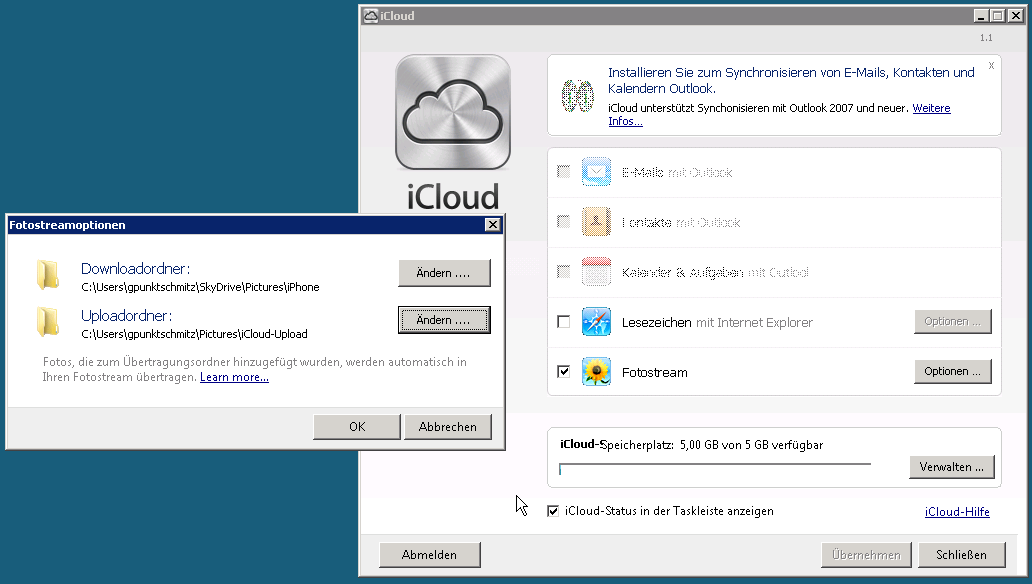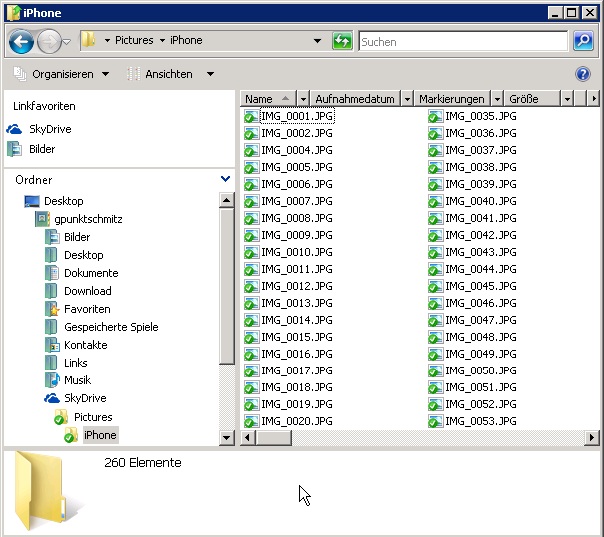uninstalling FEP client 2010 from windows 8 to update to FEP 2010 with Update Rollup 1
when trying to remove the previously installed (but not supported) FEP 2010 on windows 8 you are prompted with an error …
therefore .. here are the steps to uninstall it …
by default the 64-bit version is installed to c:\Program Files\Microsoft Security Client\ … therein you will find the “setup.exe” … rightclick it and change the compatibilty to “Windows 7” an close the window with “OK” …
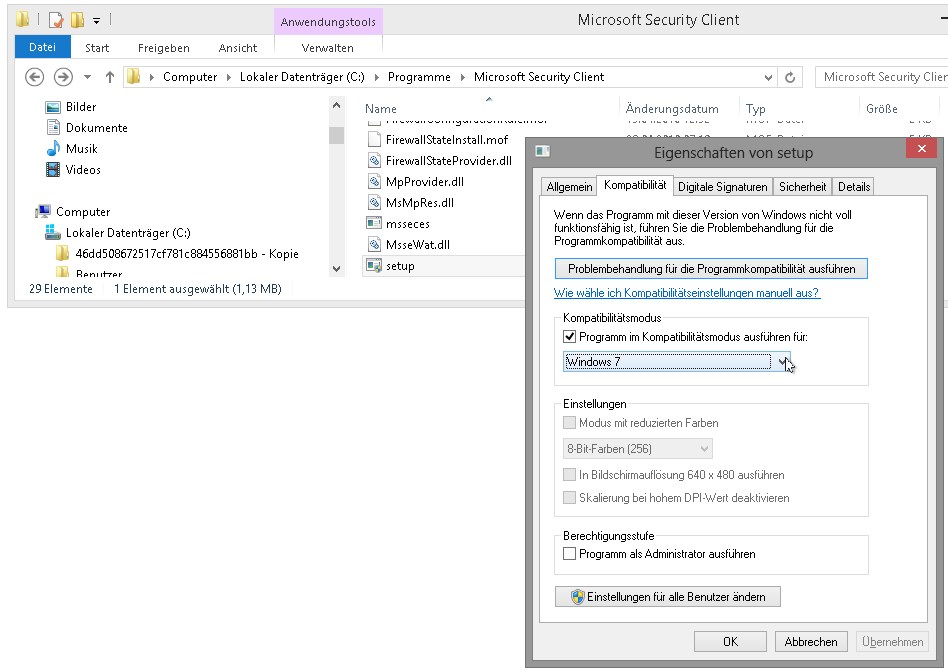
now run the following command by simply entering it into the start screen search bar and accept it with return …
"c:\Program Files\Microsoft Security Client\setup.exe" /x

this will initiate the uninstall process …
you may now install FEP 2010 with update rollup 1