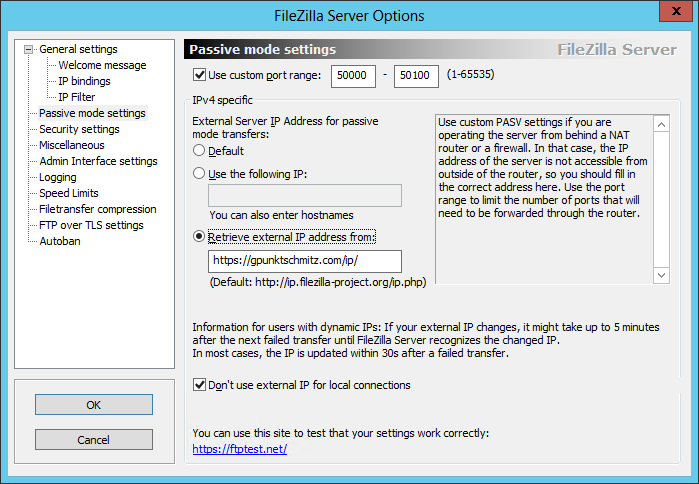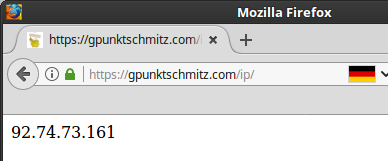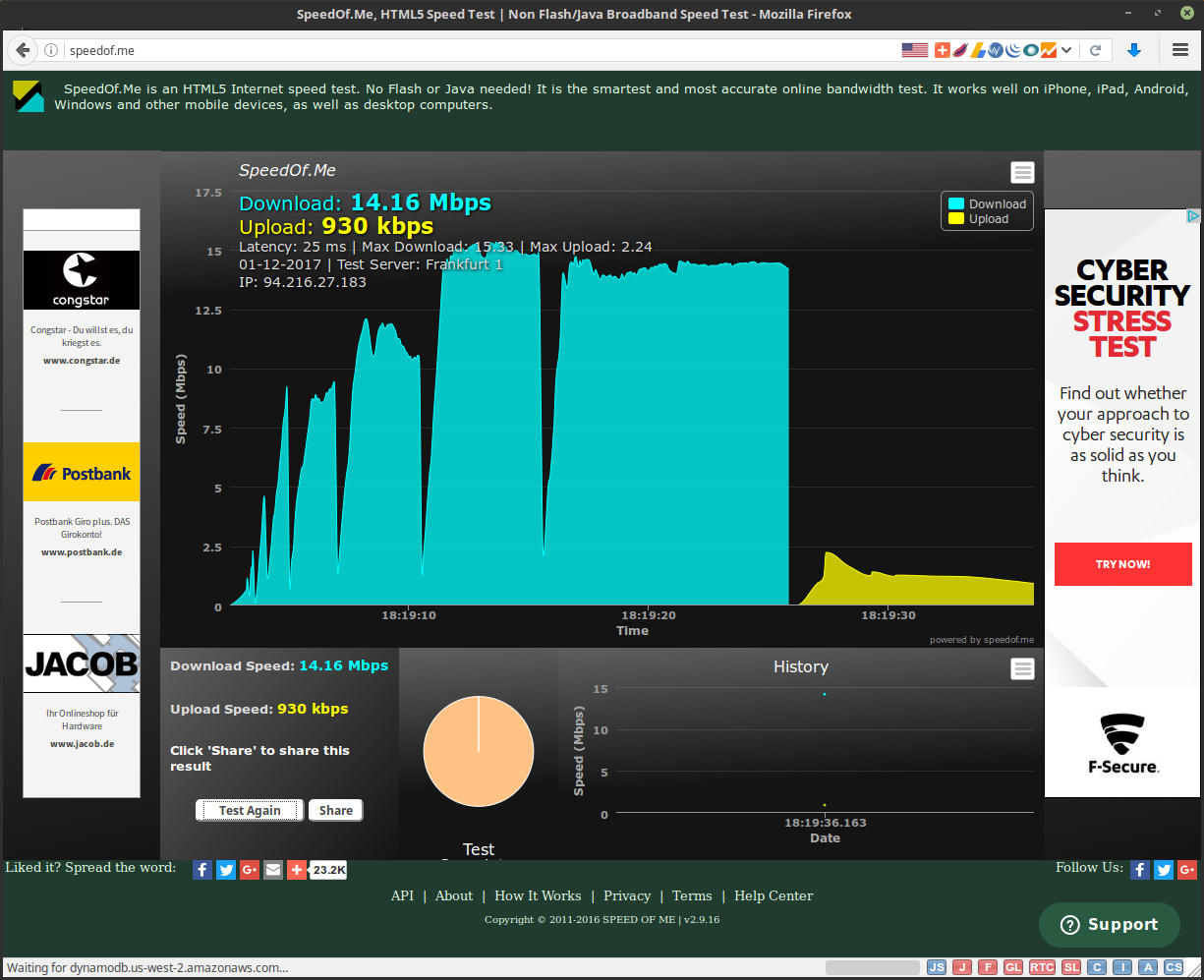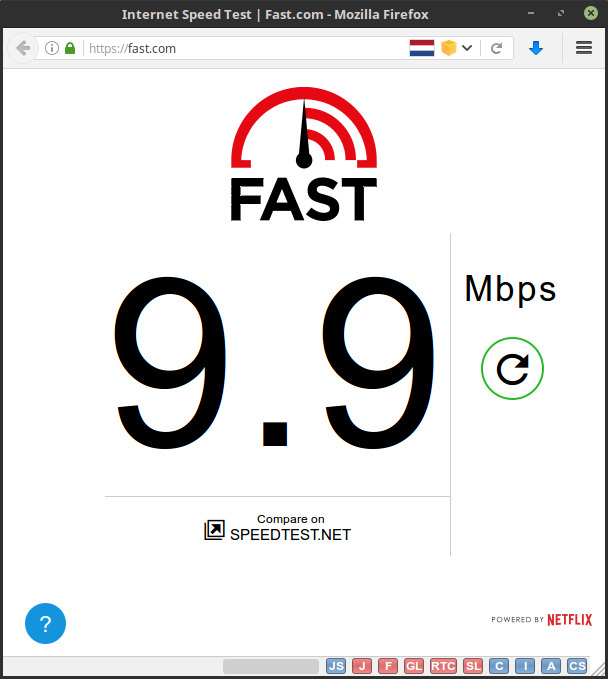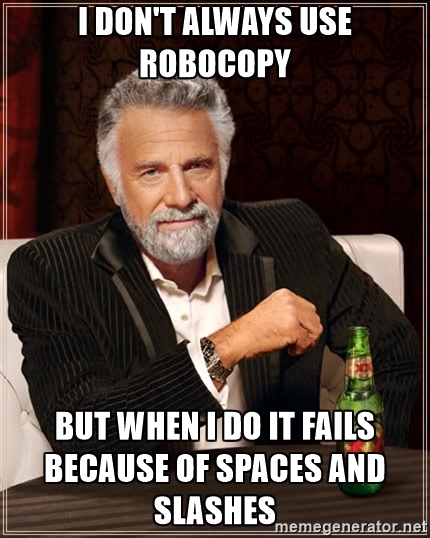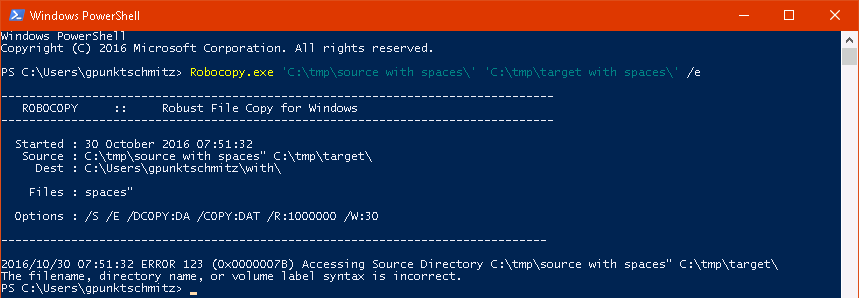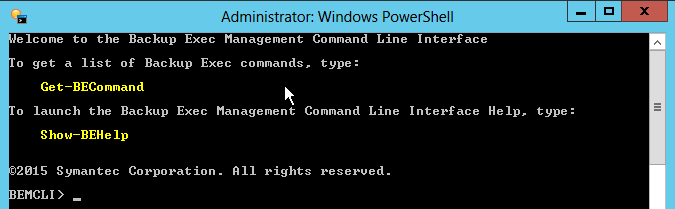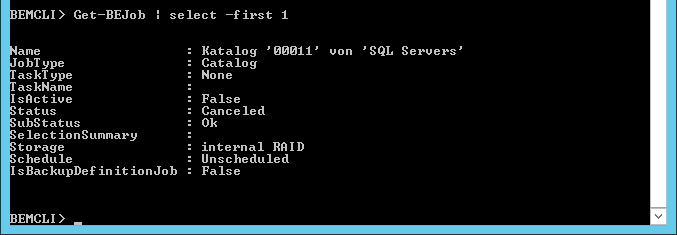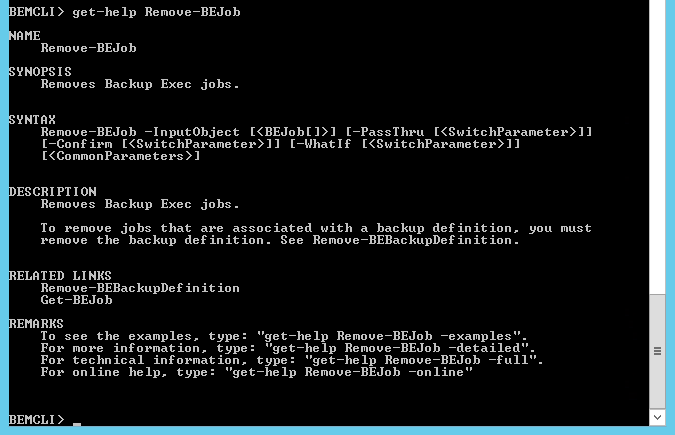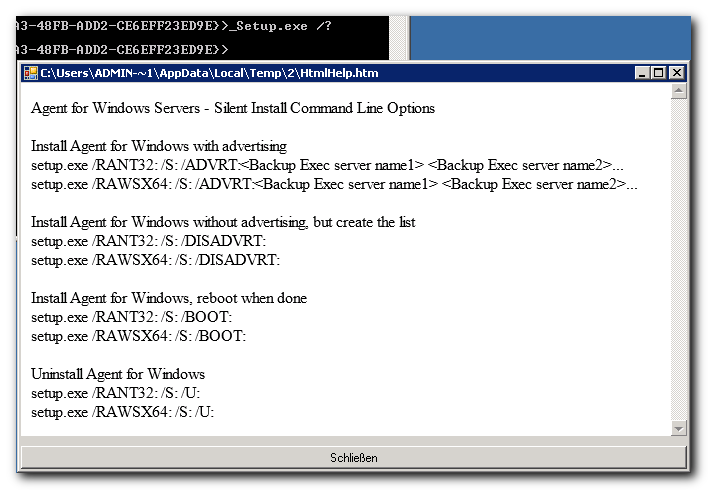FileZilla Server - Connection attempt failed with ECONNREFUSED - Connection refused by server
the problem
When I was trying to set up a FileZilla Server using FTPS and the default settings I got the error “ECONNREFUSED - Connection refused by server”.
the cause
This was due to the default parameter for the IP address retrieval.
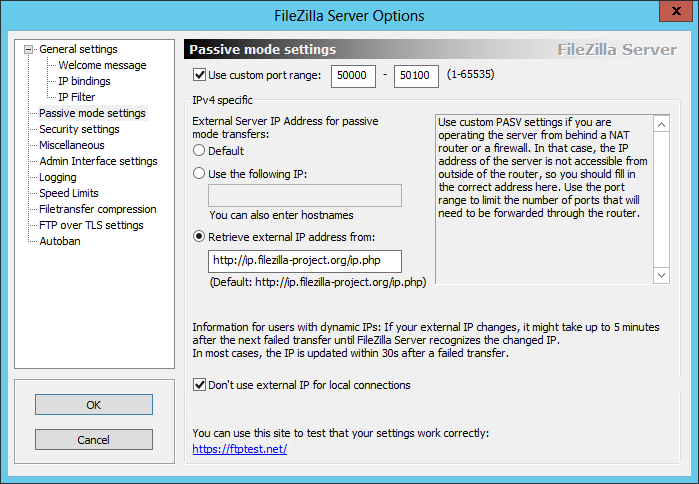
The erroneous script always returns 127.0.0.1.
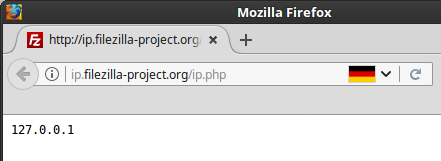
the solution
I’ve set up a script which returns the current public IP.